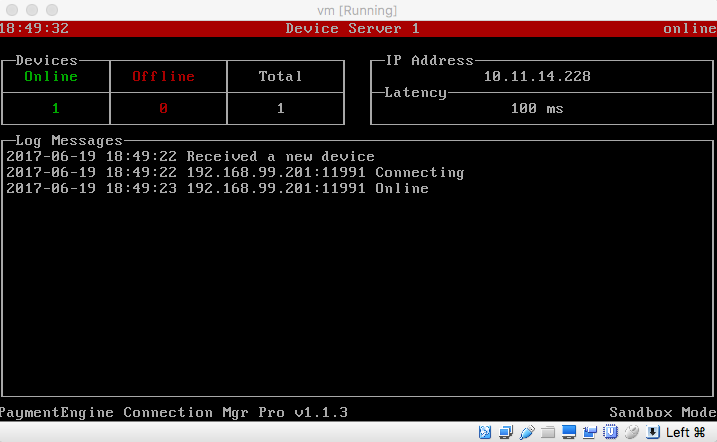Connection Manager Virtual Appliance
The Connection Manager Virtual Appliance is intended for large scale deployments of devices. Appliances are managed through the developer portal web interface.
Requirements:
VMWare
Supported Devices:
Ingenico ISC480 (Other Ingenico Terminals running RBA 20 should also be compatible)
Installation:
Payment Engine Virtual Appliance - VMWare OVA
Set-Up:
The Connection Manager Virtual Appliance will allow you to manage multiple devices at one time. Follow these steps to set up the Virtual Appliance and connect your devices.
Install the Virtual Appliance
- Click here to download the Virtual Appliance.
- When you open the program it will first prompt you to select an environment.
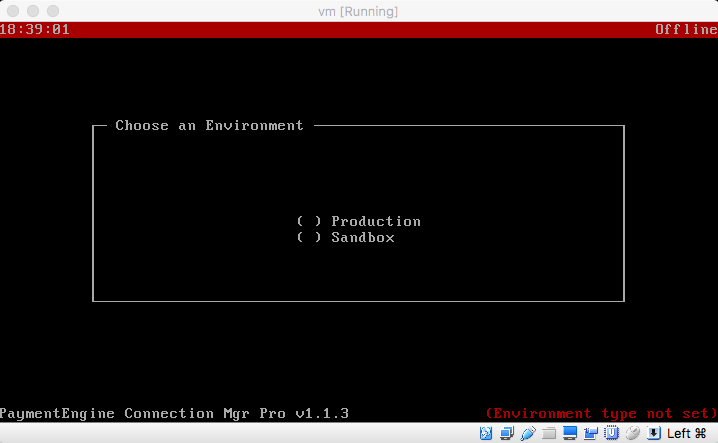
- Then you will select an IP Configuration.
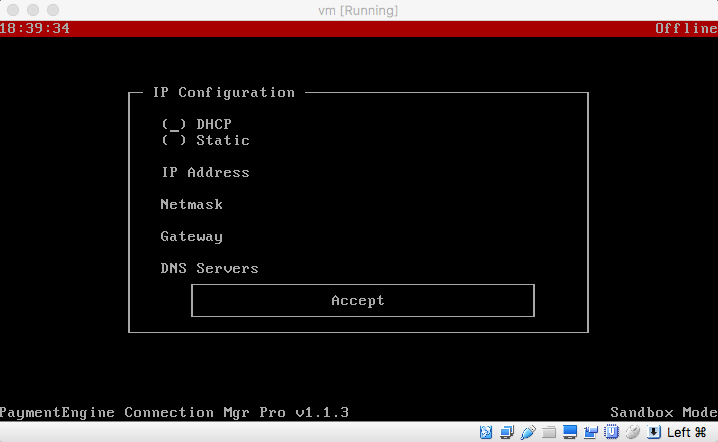
- Next, the Connection Manager Virtual Appliance will display a pairing key. This is the key you will use to connect the appliance to your developer portal.
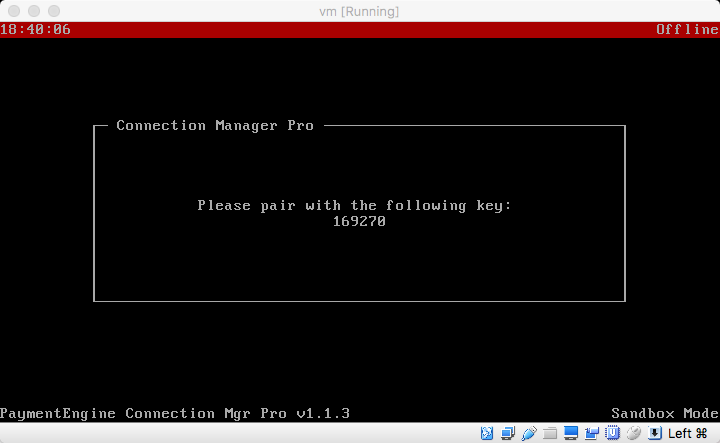
Link to Device Server to Virtual Appliance
- Create a Device Server in the Developer Portal. Descriptions of the necessary fields are listed below. (For more information, visit the Connection Manager Pro) page:
- Name- Name your device server.
- Pairing Code- Enter the pairing code provided by the the Connection Manager Virtual Appliance.
- Select an Environment- Choices are, Sandbox or Production. NOTE: You must choose the same environment you selected in the Connection Manager Virtual Appliance.
- Click "Apply" or "Save". The Device Server will be created and the Connection Manager Virtual Appliance will recognize the connection (see below).
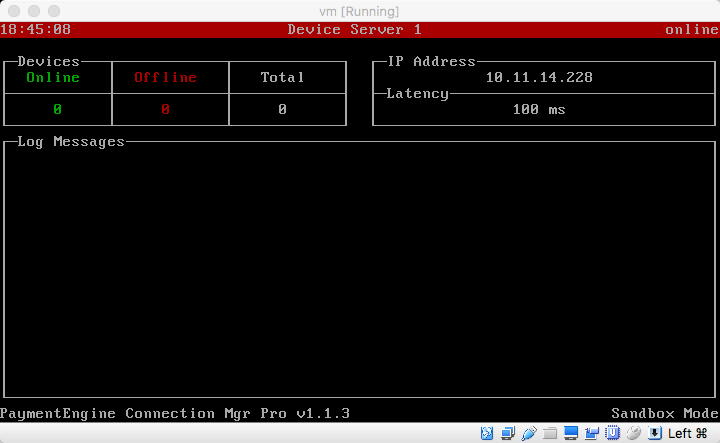
Add Device to Device Server
Connect your devices to the device server in the Developer Portal. For more information, visit the Connection Manager Pro) page. When a device has been added successfully, the Connection Manager Virtual Appliance will show the connected device like this: